How to use FTP via Windows Explorer
Microsoft has developed an easy way for you to connect and upload files to your website. Notice: Internet Explorer once had a built in FTP client which a lot of people used. You can NOT access FTP through Internet Explorer anymore.
Some operating systems other than Windows require an ftp program: Search for ftp programs here. To proceed with Windows continue reading…
First you will need the FTP account login information. You should have the following information about the FTP account:
Server: Usually yourdomain.com or the IP of your server.
Username: Cpanel username or [email protected]
Password: The password that was created for the user you are using.
Now that you have the account information you need to pull up Windows Explorer. You can go to Start > Computer, or use the shortcut Windows Key + E to start it.
Once Windows Explorer is up Type ftp://[email protected] into the address bar, that should connect you and cause it to prompt you for a password.
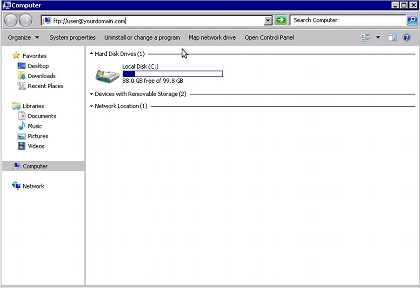
Just input the full username and password for the account you wish to connect to and hit Log On.
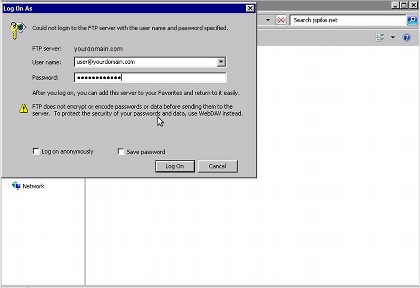
You now have an open FTP connection, you can drag and drop files to and from this windows and your computer to upload/download files.
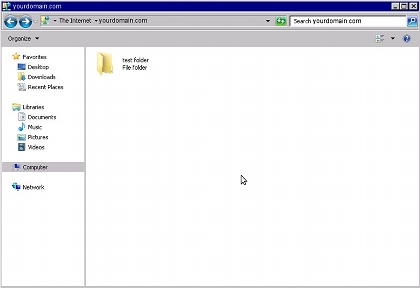
If you forget to enter a username and password, then you may see folder called “pub”. If so, you have accidentally tried to connect to anonymous FTP, and your connection has failed. Please try again.
Note: If you just put ftp://yourdomain.com it will automatically connect you anonymously. You cannot upload or download when you connect like this so be sure to use ftp://[email protected] so you are prompted to input a password.

